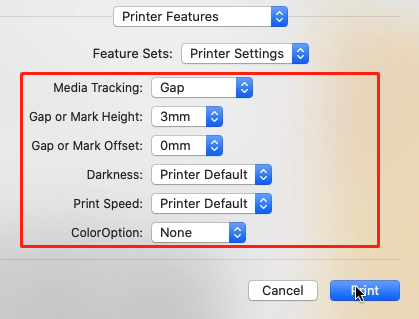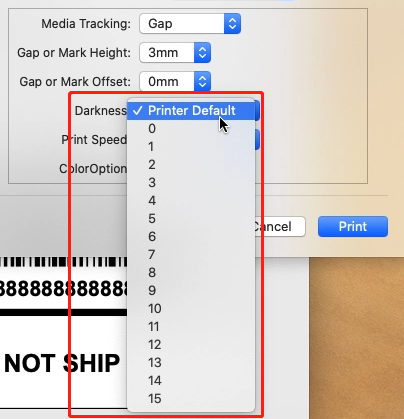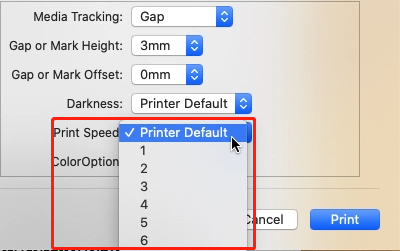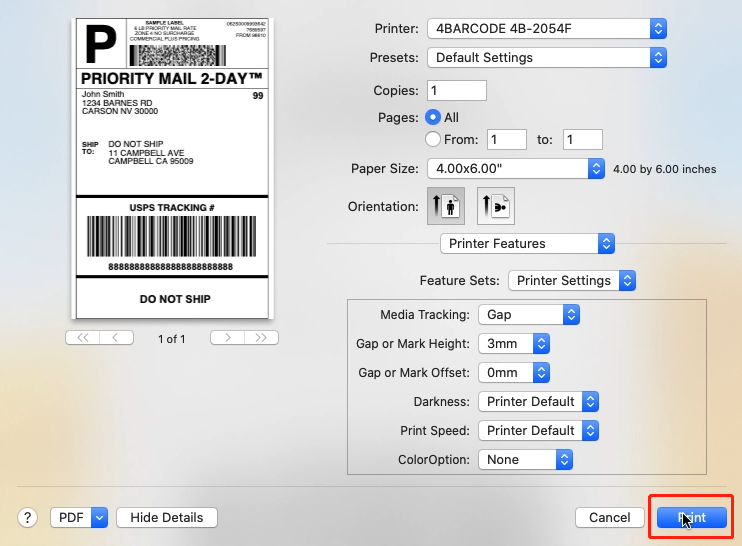Mac:Installing Label Printer Driver on Mac and prepare before use
Print
Created by: Cici Xie
Modified on: Wed, 19 May, 2021 at 5:19 AM
You can check this video to know: Installing Label Printer Driver and Prepare before use I04 on Mac.
Installing Label Printer Driver on Mac
1. Before installation, please ensure the printer is connected and turned on!
Double click the "pkg" installer to begin. If the driver can not open, check the articles:
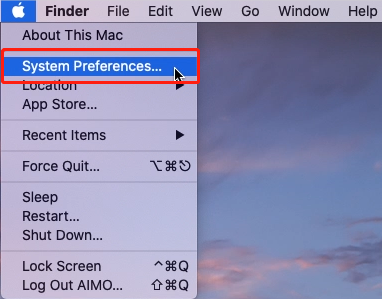
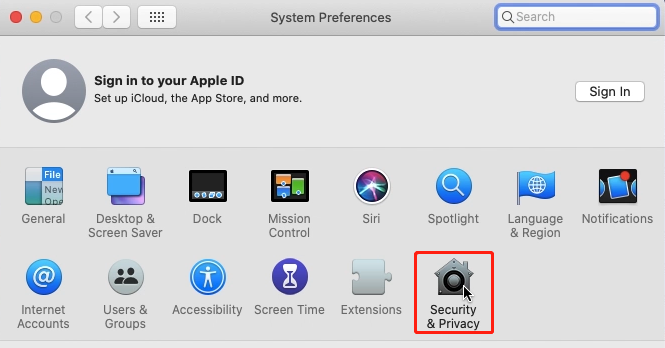

3.Enter your password and click InstallSoftware .
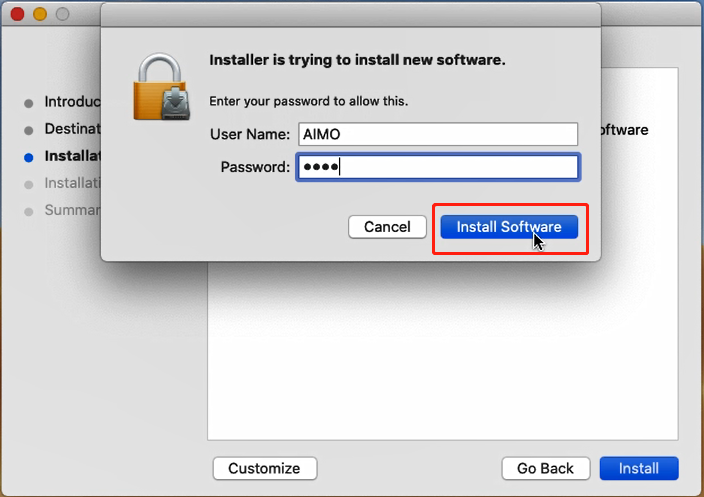
4. Follow the installation steps until you receive "Installation was successful" message.

4. Click "The Apple logo" and go to "System Preferences" -> select "Printer & Scanners".
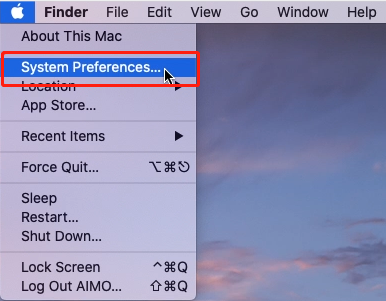

5. Click "+" to set up a printer
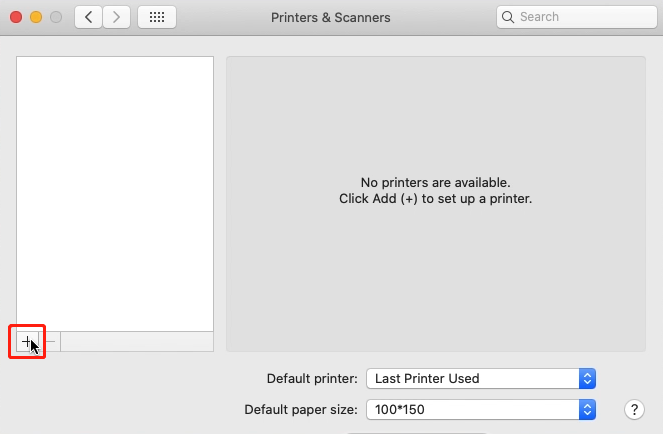
6.Select "4BARCODE 4B-2054F "->Click "Select Software "

->Select "Label Printer" and click "OK "->Click "Add "

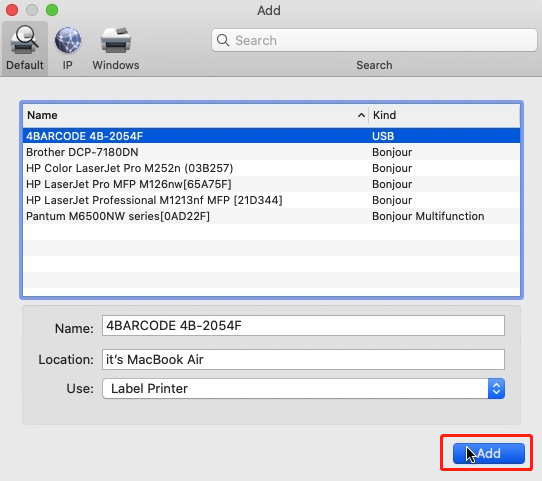
Prepare before use
1. Open desired file (e.g. a PDF). Click"File"and choose "Print". Select "Show Details"


 2. Choose a paper size from "Paper Size".
2. Choose a paper size from "Paper Size".

If the size you need is not listed, then click "Manage Custom Sizes", input width and height, then click "OK".


3.Select "Printer Features" in "Preview", you can set up printer properties, such as "Media Tracking", "Darkness" and "Print speed".

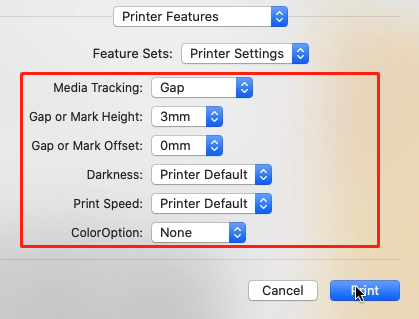
4. Select paper type in "Media Tracking". Choose from "Continuous", "Gap" or "Black Line".

5. You can change the printing speed and the Darkness of your printing
(Larger number means higher Darkness)
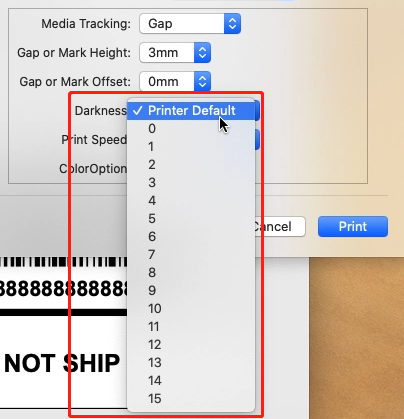
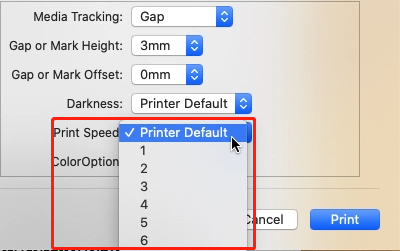
6. After setup, click "Print"
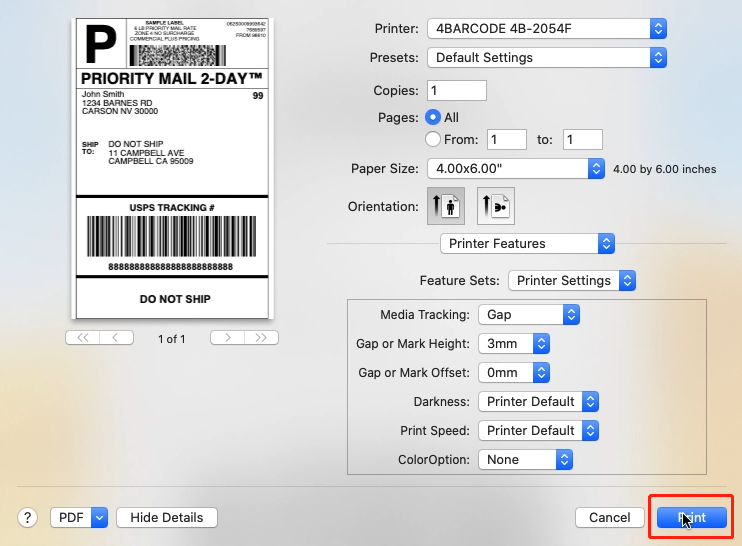
To create custom-sized labels, please see this link.()
Cici is the author of this solution article.
Did you find it helpful?
Yes
No
Send feedback Sorry we couldn't be helpful. Help us improve this article with your feedback.

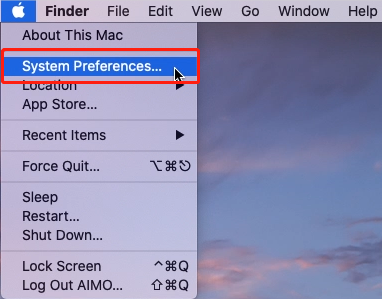
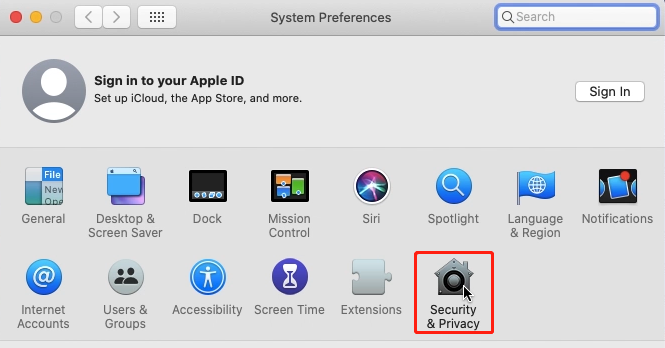

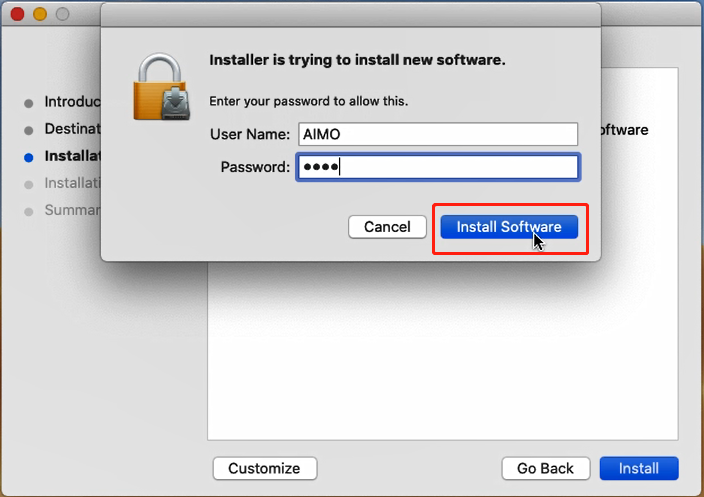

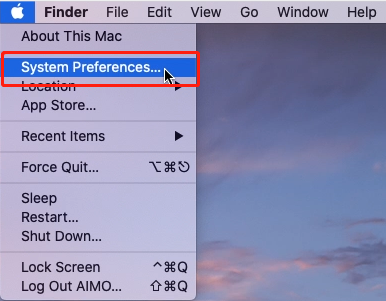

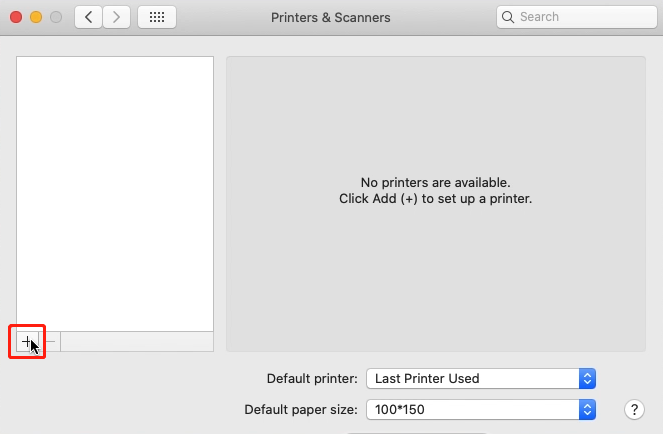


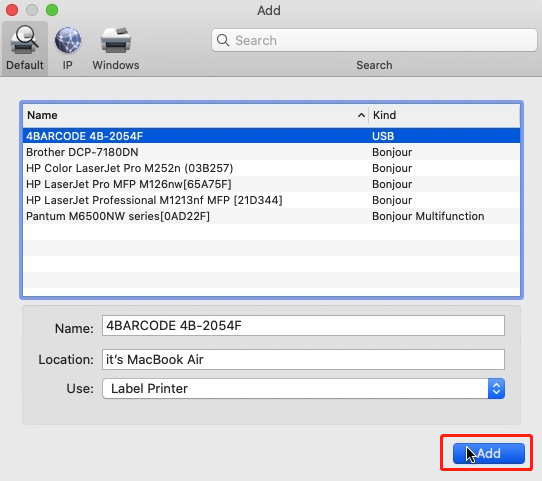


 2. Choose a paper size from "Paper Size".
2. Choose a paper size from "Paper Size".